Hello Friends,Xcode is most popular software.it is developed by apple Xcode is an integrated development environment (IDE) containing a suite of software development tools developed by Apple for developing software for OS X and iOS, You can download imessage for pc
Xcode is available via the Mac App Store free of charge for OS X El Capitan users.Registered developers can download preview releases and previous versions of the suite through the Apple Developer website. However, Apple recently made a beta version of version 7.x of the software available to those of the public with Apple Developer accounts
Features of Xcode
Xcode supports C, C++, Objective-C, Objective-C++, Java, AppleScript, Python, Ruby, Rez, and Swift.
Xcode – App Development Kit
Xcode is now currently version is xcode7.3 This release includes the Xcode IDE, Swift 2 compiler, Instruments, Simulator, and latest SDKs for OS X, iOS, tvOS and watchOS.Xcode 7 includes everything you need to create amazing apps for iPhone, iPad, Mac, Apple Watch,Apple TV. Here is a method on how to install Xcode on Windows PC (7, 8 or 8.1 and 10) using Oracle VirtualBox. Hence, by installing this Xcode SDK on your Windows OS, you can create and develop basic apps on Windows PC.
Requirements to Install Xcode on Windows 7/8/10 OS
In this we are going share you how to install Xcode on Windows 7, 8 or 8.1 and 10.
Before do this installtion you must have this all recuirement if you getting any problem then feel free to ask me in the comment box
- A working Mac OS X virtual machine on VMware or VirtualBox.
- Downloaded Xcode package from Apple site. You need to have Apple ID in order to download Xcode from Apple store.
- Dual Core Intel processor
- Minimum 2GB of RAM (Recommended: 4 GB+)
- Hardware Virtualization
Steps to Install Xcode on Windows 10, 8/8.1 and 7 PC or Laptop
Here i am going show you install process just go through it and read the full article.If you are getting any problem regarding this article then ask your dought in comment box
Step 1: Initially, download and install VMware or VirtualBox on your Windows computer
Step 2: Now, you need to download and install OSX Mavericks ISO as a virtual machine.
Step 3: You have to create the virtual machine on your oracle virtual box. For that, you need to open Virtual Box and click New.
Step 4: Now, you will get a new window asking for the name of the new operating system. Enter Name as OSX, Type of the OS as Mac OS X and also enter the Version as Mac OS X (32 bit). Click Next.
Step 5: select the size of RAM for the virtual machine. The sufficient size of memory for Android to run on your Windows computer requires 1024 MB (1 GB). Select the memory size and then click Next.
Step 6: Now, Select and create the type of virtual hard drive file.
Step 7: Select the type of Hardware file as VDI (VirtualBox Disk Image). It is always recommended to go for VDI in terms of ISO image. Click Next.
Step 8: Select the physical hard drive as Dynamically allocated. Now, you need to allocate the file loaction and size of Android from physical hard drive on your device. Then, Click on Create.
Step 9: Now, you have successfully created virtual machine on your virtual box. You need to mount the iso file which is downloaded before. For that, Go to Settings >> Storage >> Load iso File >> Click Ok >> Start.
Step 10: Later, you just follow the on-screen steps of OSX boot as Wizard and then OSX will be installed in Oracle Virtual.
Step 11: Now, go to safari browser in your Virtualbox and open official Apple App store. Sign in using your Apple ID into the App store. You need to enter the Apple ID and password as shown in the image below:
Step 12: After signing, type xcode in the search box in order to get the complete package. It shows you various related apps. Locate Xcode from different apps and click on Free and Download. Then, click OK to download the kit.
Step 13: After completing the installation process, open it from the applications. Now, you need to provide your root credential in order to get access privilege to install Xcode components and also for modifying your system settings. Enter your name and password and press OK.
Step 14: Now We have now successfully installed the latest Xcode version on your Windows 10, 8/8.1 and 7 PC. In this installation we can used desktop virtualization software VMware workstation.
 This way we can install Xcode, If you getting any problem regarding this article then feel free to ask in comment box
This way we can install Xcode, If you getting any problem regarding this article then feel free to ask in comment box
Read Also:Efesliyiz Biz
If you like my post then share to your friend. Dont forget to share in social media Share your experience after reading this post
you can also read this Awesome Notepad Tricks
Keep visiting for latest updates.





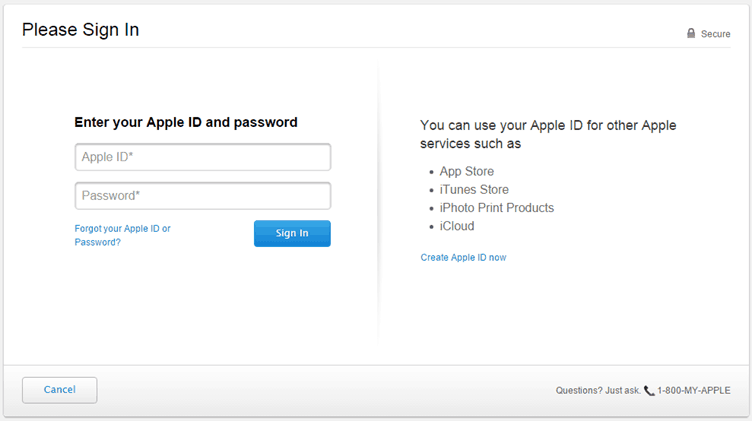











0 comments:
Post a Comment